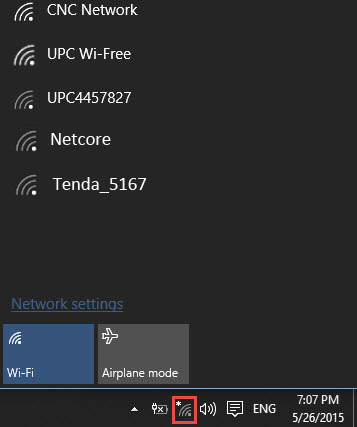Connect to the wifi hotspot
Android
Recent Android smartphone (only smartphone) will try to always stay connected to a network providing Internet access. If the network they are connected on does not provide any Internet access they will automatically switch back over data connexion (2G/3G/4G Internet connexion). The user will have then great difficulties to stay connected on the Ideascube wifi hotspot. In that case, please disable the data connexion before connecting to the Ideascube wifi hotspot
Turn on & connect
- Open your device's Settings app
- Tap Network & internet > Wi-Fi.
- Turn on Wi-Fi.
- Tap one of the wifi network available idc-xxx-xxx-xxx-2.4Ghz or idc-xxx-xxx-xxx-5Ghz
- Once connected the captive portal will redirect you towards the Ideascube software landing page.
- If for any reason this page close, open your favorite web browser
- In the URL bar: write down http://ideascube.io
- Click the star to save the URL as favorite for future connexion
Tip: You can also swipe down on your screen to get to Wi-Fi settings
QR Code
For faster connexion you can flash these QR Code.
You can download Barcode Scanner app to flash these QR Code. Details of the app
http://ideascube.io
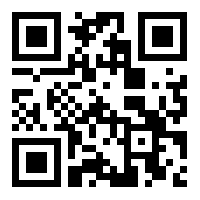
Windows
- Enable wifi from button key on your keybord or from wifi icon on your task bar.
- Select the appropriate wifi network idc-xxx-xxx-xxx-2.4Ghz or idc-xxx-xxx-xxx-5Ghz. Use 5Ghz network if you can see the Ideascube hardware (usually mounted on a wall or laying on a table), otherwise use 2.4Ghz network
- Open your favorite web browser and type the following URL : http://ideascube.io
- Save the website as favorite for future connexion